Here’s Everything You Need to Know About USB-C

These days USB-C is widespread throughout various pieces of tech due to its charging and data transfer capabilities. Faster and more compact than its predecessor USB Type-A (also known as USB 3.0), USB-C ports and cables can be found in most modern laptop set-ups, mobile chargers, and more.
Unfortunately, USB-C can be a little more complicated than it appears to be, with separate applications and limitations to its use in various pieces of tech. VisionTek is ready to help clear things up. What follows is a thorough breakdown of USB-C in its various forms, best options for cables and adapters, and recommendations for uses considering future tech.
USB-A

USB-C

Primary Features
Significant improvements were developed from previous USB iterations, making USB-C the most common connection type on the market today. The standard features for all USB-C connectors are as follows:
- Industry-standard connector for transmitting data and power in a single cable
- No up or down orientation (USB Type-A requires specific orientation). Connector reversibility is a key asset of USB-C
- Standard cables have the same connector on either end whereas USB-A and USB-B do not
- 10Gbps transfer speeds are now standard for USB-C, but with Thunderbolt™ 3 /4 speeds, 40Gbps is attainable
USB-C was developed to support devices with a thinner and light form factor. Slender enough for smartphones and tablets, the USB-C format has replaced classic ports like RJ45 Ethernet, USB-A, and more due to its efficiency with video, network, data transfer, and charging. Due to its success, other protocols like DisplayPort, HDMI, Thunderbolt™, and more have clung to USB-C as their new standard for connectors. Additionally, with alternate modes, USB Type-C connector pins can carry other signals [(e.g. DisplayPort Alt Mode (sometimes seen as DP Alt Mode) which provides the ability for DP laptops or tablets to connect directly to an external monitor via USB-C ports)].
Generations of USB-C
Like any piece of technology for laptop and computer hardware connection, there are various iterations for USB cables, even within the same type of cable. With each new generation of USB-C, we’ve seen slightly different specifications with variations that primarily revolve around transfer speeds and compatibility.
Naming Conventions
All told, how USB generations were named comes down to speed and lanes. For example, in some USB connectors, a single lane connection and 10 Gbps bandwidth gives you par for the course. However, when USB-C 3.2 Gen 2x2 is involved, you’re looking at more than double the standard speed.
For the purposes of simplicity and mapping backwards compatibility, the USB-IF (the organization responsible for maintaining USB compliance) revised the naming standards to be easier for developers and manufacturers to understand. Comprised of hundreds of companies like Apple, Dell, HP, Intel, Microsoft and more, the USB-IF has helped guide the specifications of new USB iterations for years.
Unfortunately, the new naming scheme has been known to bring about some confusion for consumers who are trying to find out exactly what they need for their own home or mobile environments. In order to properly understand how specs are put to digital paper, we intend to simplify the specifics that dictate the widely accepted maxims of USB. Here’s how the generations of USB evolved:
USB-C 2.0
USB 2.0 first arrived on the scene in 2000 with a low (relative to today’s standards) 480 Mbps (Megabit/second) transfer rate. Though our technology has progressed significantly in the last two decades, relatively inexpensive USB-C to USB 2.0 cables are available that offer 100W of Power Delivery while offering sync and charge features:
USB-C 3.0 (USB 3.1 Gen 1/2) & SuperSpeed
The next significant generational improvement came 8 years later in the form of USB 3.0, now offering 5 Gbps transfer speeds.
With USB-IF reconfiguration, USB 3.0 was renamed USB 3.1 Gen 1 with its Gen 2 counterpart following shortly after. While USB 3.1 Gen 1 supports speeds up to 5Gbps, Gen 2 offers up to 10 Gbps. For marketing purposes and in the aim of simplifying understanding of these differences, the names SuperSpeed USB (USB 3.1 Gen 1) and SuperSpeed+ (USB 3.1 Gen 2) were created. Due to quick familiarity and simplicity of broadcasting transfer speed, the straightforward USB 3.1 Gen format has prevailed and SuperSpeed is scarcely used to differentiate the two USB standards.
In a trend that will continue with future USB iterations, both USB 3.1 Gen 1 and Gen 2 are backwards compatible with USB 3.0 and USB 2.0.
USB-C 3.2
Next came the arrival of USB 3.2 nearly 10 years later. Within the USB 3.2 specifications there are four standards, all designations determined by bandwidth and number of lanes.
The USB 3.2 specifications are as follows:
| USB Specification versionVersion | Max Transfer Speed | Number of data Lanes | Total Bandwidth |
|---|---|---|---|
| USB 3.2 1x1 | 5 Gbps (SuperSpeed) | 1 | 5 Gbps |
| USB 3.2 Gen 2x1 | 10 Gbps (SuperSpeed+) | 2 | 10 Gbps |
| USB 3.2 Gen 1x2 | 5 Gbps (SuperSpeed | 2 | 10 Gbps |
| USB 3.2 Gen 2x2 | 10 Gbps (SuperSpeed+) | 2 | 20 Gbps |
Though some USB 3.2 specs still support USB-A, 3.2 marked a clear shift toward the USB-C protocol due to its ability to charge peripheral devices faster, its smaller form factor and versatility in office and tech environments. Both single-lane USB 3.2 standards still support USB-A interfaces, whereas the faster bandwidth connections rely on the new standard: USB-C.
Thunderbolt™ 3
The interface created by Intel in conjunction with Apple, Thunderbolt™ 3 connections use the USB-C protocol to attach peripheral devices to laptops and desktop environments.
USB4 – The Future of USB
Though the USB4 standard is not yet omnipresent in the tech world, most PC users today agree that it is the next step up for USB technology.
USB4 brings in a host of new capabilities in the progression from USB 2.0 – 3.2. Unlike its predecessor, the USB4 protocol simplifies the data transfer experience, and simply requires a USB-C to USB-C cable. USB4 devices are required to support 20 Gbps (2.4 GB/sec). They can also provide an impressive 40 Gbps (4.8 GB/sec) when using the shorter 0.8 meter Gen 3 cable.
Key Features of USB4
USB4 supports USB 3.2, PCle and DisplayPort 1.4a through protocol tunneling, including DP and Thunderbolt 3 through Alt Mode. Additionally, USB4 offers data and display functionality with a single USB-C connection and is universally compatible with all existing USB and Thunderbolt products.
Charging:
All USB4 devices support USB Power Delivery. When a device is connected to a USB4 port, USB PD negotiates a "contract" to deliver power, safely supplying up to 100 W (5A/20V).
Protocol Tunneling:
When devices use the same protocol, they can establish a proper connection. Tunneling is used to grab one protocol data and send it to another. A USB-C tunnel created through USB4 establishes a DisplayPort (DP) and PCle data. This connection is similar to Alt Mode but doesn’t require a controller.
For more on USB and specifically the USB-C protocol, check out Part 2 of this series, coming soon.
| USB Version | Also Known As | Connector Types | Max Transfer Speed | Max Cable Length |
|---|---|---|---|---|
| USB 1.1 | Full Speed USB | USB-A | 12 Mbps | 3 m |
| USB 2.0 | Hi-Speed USB | USB-A USB-C | 480 Mbps | 5 m |
| USB 3.2 Gen 1 | USB 3.0 USB 3.1 Gen 1 SuperSpeed | USB-A USB-C | 5 Gbps | 3 m |
| USB 3.2 Gen 2 | USB 3.1 USB 3.1 Gen 2 SuperSpeed+ Super Speed 10Gbps | USB-A USB-C | 10 Gbps | 3 m |
| USB 3.2 2x2 | USB 3.2 SuperSpeed 20Gbps | USB-C | 20 Gbps | 3 m |
| USB4 | USB4 Gen 2x2 USB4 20Gbps | USB-C | 20Gbps | .8 m |
| USB4 | USB4 Gen 3x2 USB4 40Gbps | USB-C | 40Gbps | .8 m |